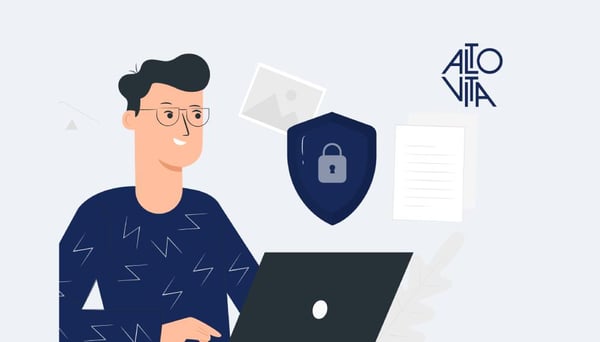

The global outbreak of coronavirus has rendered tens of millions of workers unable to commute to work to help mitigate the spread of the virus. This has resulted in both employers and employees seeking alternative work arrangements – namely, working from home.
Unfortunately, this has given hackers more opportunities to carry out cyber attacks to the point where we are not only in a biological pandemic but also a cyber pandemic. Throughout the majority of 2020 and now creeping into 2021, hackers have been keeping busy by creating an influx of email, website scams, and malware.
Last month, McAfee published a report stating that their Q3 and Q4 2020 findings indicate that COVID-19-themed cyber-attack detections have increased by 114%. New malware samples are averaging 648 new threats per minute and mobile malware surged 118% thanks to COVID-19.
To help keep you safe working from home and when you go back into the office, here are AltoVita’s top 7 information security tips you should consider implementing to help protect your own personal cyber space.

1. Create a strong password
When creating a password, it can be difficult to think of something that is easy to remember but also complex enough for someone else to have difficulty figuring out. The best way to think of a new password is to use a password manager tool, such as but not limited to LastPass or DashLane. Most password manager tools can create a complex password for you but also keep the password safe within the tool, so you do not need to remember it whenever you want to access a website or application.
Another tactic is to string together three random words. Do not use words that can be guessed, like your pet’s name or anything else you may have advertised on social media. You can cleverly include numbers and symbols, too. For example, “BlueCerea!F0ur”
2. Use different passwords
If a hacker gets access to one of your social media or email accounts, they could reset the account and potentially any other linked accounts, which could result in you being locked out temporarily and potentially forever. AltoVita recommends using different passwords for all of your social media and email accounts. If you find it difficult to think of a new password for each, use a password manager tool or use the tip above (using three random words).
3. Use Multi-Factor Authentication (MFA)
Multi-Factor Authentication (MFA) is an authentication method that requires the user to provide two or more verification factors to gain access to a resource such as an application or an online account. This decreases the likelihood of a successful cyber attack.
MFA works by requiring additional verification information (factors). Examples of MFA include using a combination of these elements to authenticate answers to personal security questions, a reusable password, or a one-time password.
Using MFA when possible is a brilliant way to prevent hackers from accessing your accounts, even if they know your password (and by using the tips above, hopefully they will not). The majority of banks automatically use MFA, but for social media platforms (such as Facebook, Twitter, Instagram, and LinkedIn) and email accounts (such as Gmail, Yahoo, and Outlook) you will have to add MFA manually.
Turning on MFA is also a good way to be notified if someone other than yourself knows your password. As soon as you receive a notification via text or email that you need to input a code to continue accessing your account, you will know that someone has your password and it is a good sign to change it.
4. Keep your devices up to date
Out-of-date software, apps, and operating systems contain vulnerabilities that hackers are wanting to exploit. To keep your devices safe and secure from hackers, AltoVita recommends that you keep up to date with your software updates. Most devices such as Apple and Android notify users when a new update is available (please do not ignore them!), and the same applies for Windows and Mac laptops as well as game consoles such as PlayStation, Xbox, and Nintendo.
If your device allows it, turning on automatic updates means you don’t even have to think about it – the update will seamlessly happen in the background.
If you are using a device that no longer receives updates due to being out of support, be cautious about the activities you conduct as you will be more susceptible to hackers.
5. Regularly back up your data
Regularly backing up your data means creating a copy of your information and saving it to another device or to cloud storage (online). Backing up regularly means you will always have a recent version of your information saved. This will help you recover quicker if your data is lost or stolen, and give you peace of mind knowing that if anything was to happen you have a backup copy available. Losing important documents or photos of your loved ones would be a horrible outcome.
Some devices and applications allow you to turn on automatic backup. This will regularly save your information into cloud storage, without you having to remember. If you back up your information to a USB stick or an external hard drive, disconnect it from your computer when a backup isn’t being done and store it in a safe place until it is required again.
6. Pay attention to who can see your screen
Screen privacy is a problem in an increasingly data-driven society, but it is a problem we do not think about enough. From online banking and business transactions to social media and accessing customer or employee personally identifiable information, we access a huge amount of sensitive data through our screens (such as, mobiles, tablets, laptops, and desktops). When travelling on public transport or working in a public venue, do you ever wonder who else can see what you can see?
With all the modern focus on cybersecurity protecting us from online threats, it’s easy to forget the low-tech security vulnerabilities like what people can physically see on your display or important documents you have just lying around.
Whenever possible, keep your displays facing away from public view and high-traffic areas to limit exposure. Using a privacy screen is a very effective way to reduce the risk of unauthorised data access or view. When stepping away from your device, remember to lock it and password protect it, if you are unable to take the device with you.
7. Only connect to trusted WiFi
Web browsers are commonly used to access trusted services. Consequently, they are often configured to automatically authenticate against web applications in order to provide a seamless user experience. In order to do this they will save credentials and website content for future use.
An untrusted Wi-Fi hotspot can alter or re-route traffic as it is sent to the web browser. This can allow the hotspot to access data stored by the browser such as authentication cookies, browsing history, and data temporarily cached by the browser.
When accessing Wi-Fi hotspots outside your approved place of work try to avoid using ones that are publicly accessible or unsecured, as you never know who is on the other side trying to intercept your traffic. Especially if your device is not running on the latest software version.
If however, you travel often and your only option is to use publicly accessible WI-Fi hotspots, try using a Virtual Private Network (VPN) (such as but not limited to, Nord VPN or Express VPN). A VPN is a great way to ensure your network traffic is encrypted, preventing anyone from trying to see what you are doing online. Most VPNs can be used on all devices including smart televisions – no harm in staying extra secure!
Depending on your mobile data allowance, consider using your mobile to tether internet connection instead of using public Wi-Fi, and be cautious about who you provide your mobile hotspot password to as their device may automatically connect in the future. Changing your password and removing them from your allow list is good security practice.
Have any questions about safety and security? Send them to privacy@altovita.com!


